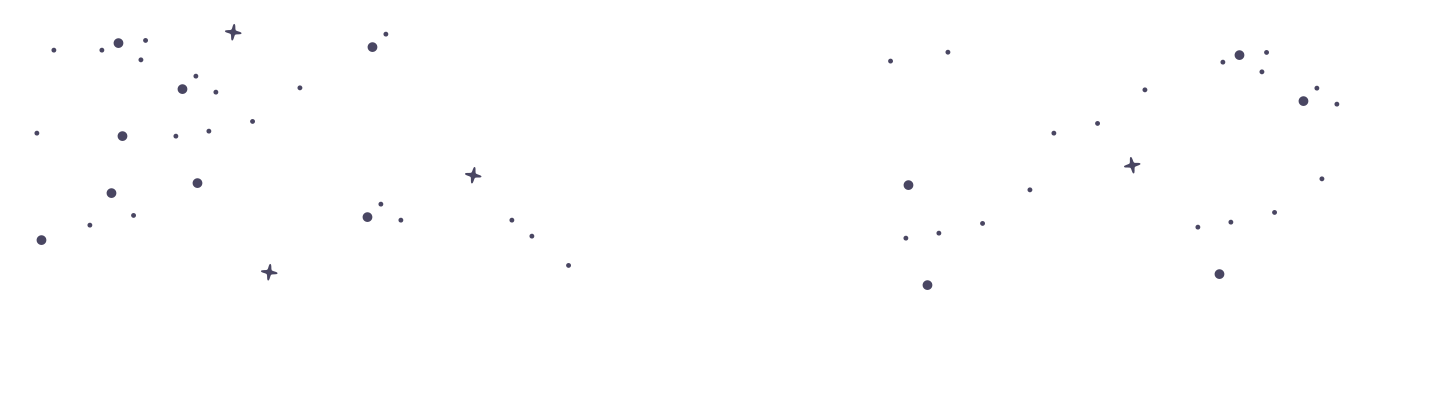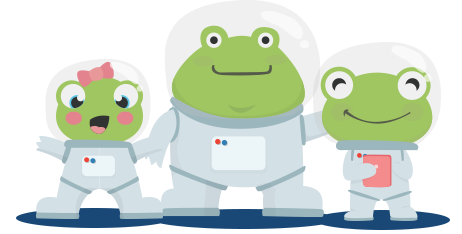Interactive: Changing Missions or Courses
At PrimaryLeap, we understand that flexibility in education is crucial for catering to the diverse learning needs of students. This article provides guidance on how to navigate and adjust missions or courses within a student's interactive schedule, ensuring a tailored and effective learning experience.
Overview of Missions and Courses
Missions: A mission comprises a series of lessons grouped together to focus on specific educational goals. Missions are designed to provide structured learning progressions within a course.
Courses: Courses are collections of missions that cover broader topics or subjects. Each course is structured to provide comprehensive coverage of a subject area.
How to Skip Individual Lessons in a Mission
If a particular lesson within a mission is not suitable, or if a student needs to bypass it for any reason, here’s how to skip individual lessons:
Access Student Portal:
Log into the student’s portal where their courses and missions are displayed.
Navigate to the Current Mission:
Locate the mission currently in progress.
Skip Lesson:
Select the lesson you wish to skip. There should be an option to bypass or complete the lesson without having to go through its content. This allows the student to proceed to the next lesson in the mission without completing the previous one.
How to Change Courses in the Student Schedule
Changing the entire course or adjusting the order of upcoming courses can be necessary to better align with the student’s learning pace or preferences. Here’s how to modify the course lineup:
Select a New Course:
Browse the available courses on PrimaryLeap. Decide which course you want to assign to the student next, whether it's to replace the current course or to be added subsequently.
Assign the Course:
When assigning a new course, you can specify whether it should be set as the current, next, or a later course in the student’s schedule. This flexibility allows you to tailor the educational pathway to the student's immediate and future needs.
Adjust the Schedule:
Go to the student’s schedule management section. Here, you can rearrange, add, or remove courses. To replace a course that is currently in progress, select the new course you’ve chosen and confirm that it should replace the current course. This action will reset the progress on the current course and start the new one.
Best Practices for Modifying Learning Pathways
Assess Needs Regularly: Regularly assess the student’s progress and comfort with the current courses. This helps in making informed decisions about whether to skip lessons or change courses.
Communicate Changes: Always inform the student (and parents, if applicable) about changes in their learning schedule to ensure they are prepared and understand the reasons for adjustments.
Monitor Adjustments: After making changes, monitor the student's progress to ensure the new setup effectively meets their learning needs.
Modifying missions or courses in a student’s schedule is a powerful tool in customising their learning experience at PrimaryLeap. By understanding how to effectively manage and adjust educational content, educators can ensure that each student receives the most relevant and supportive learning environment possible.