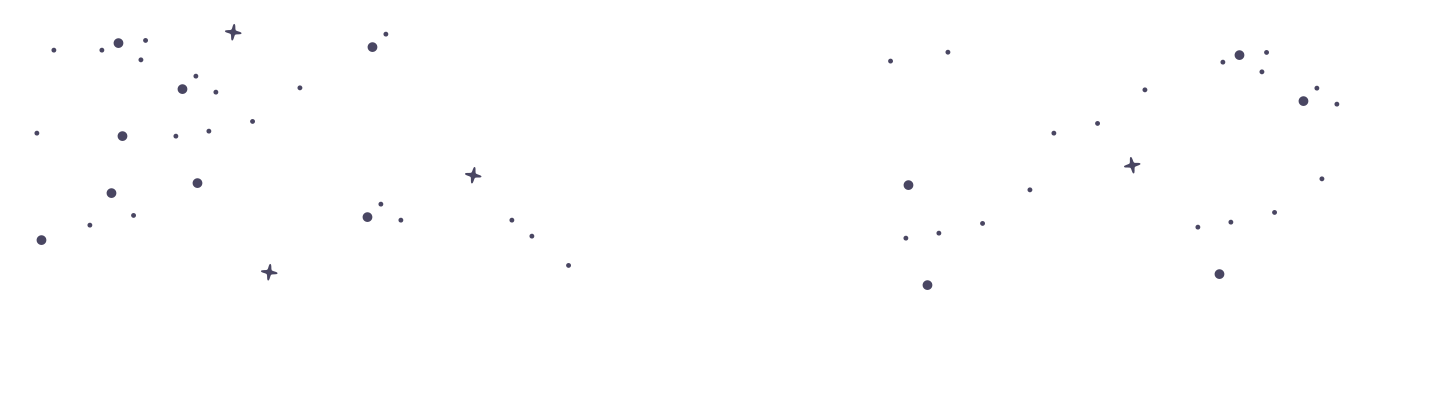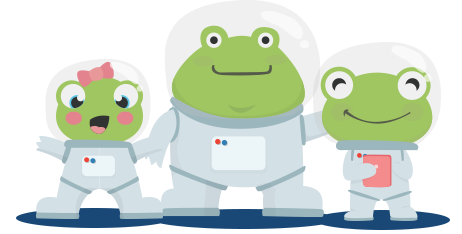Creating a School Account: Step-by-Step Guide
At PrimaryLeap, we provide a comprehensive platform tailored to meet the needs of schools, offering extensive management features for administrators and teachers. This guide will walk you through the process of creating a school account, outlining the steps and benefits of managing educational resources and student progress effectively. Step 1: Sign Up for a School Account Visit the PrimaryLeap Website: Go to our homepage and click on the ‘Sign Up’ or ‘Register’ button. Select Account Type: Choose ‘School’ as your account type to access features specifically designed for educational institutions. Enter School Details: Provide your school’s name and other required details. This will be used to set up your school’s account. Complete the registration form with the necessary information. Step 2: Set Up the School Admin Account Primary Account: The school account includes a primary admin account, which is managed by the school administrator. This admin account oversees all school operations on PrimaryLeap, including teacher management, student enrollment, and resource allocation. Step 3: Add Teachers to Your School Account Invite Teachers: After setting up your school admin account, navigate to the ‘Manage Teachers’ section. Use the invitation feature to add teachers by entering their email addresses. Teachers will receive an email invitation to join the school’s PrimaryLeap account. Each teacher will have their own login and will be able to manage their classes and students. Teacher Management: Teachers can connect with students, assign resources, and track progress. This decentralised management feature allows teachers to focus on their individual classes while the admin maintains overall control. Step 4: Enrol Students Student Enrollment: Navigate to the ‘My Students’ section and add students to the school account. You can add students individually or upload a CSV file for bulk enrollment. Ensure you include student details such as names, year groups, and parent contact information if needed. Student Limits: Your school’s student limit depends on your subscription plan, ranging from 100 to 600 students. Free accounts allow up to 600 students, but each student is limited to 10 resources per month. For unlimited access, consider upgrading your plan. Step 5: Utilise School Features Assign Resources: Teachers can assign worksheets, interactive activities, and full courses to students or entire classes. This ensures that all students have access to the materials they need. Use the auto-scheduling feature to automatically generate consistent schedules for students based on their year group. Track Progress: Monitor student progress through detailed reports. Teachers can input scores, track completed assignments, and identify areas where students may need additional support. Future Enhancements White-Labelled Worksheets: Coming soon, schools will have the ability to download worksheets branded with their school logo instead of the PrimaryLeap logo. This white-labelling feature will provide a more customised and professional appearance for school resources. View School Pricing Plans To explore the different subscription plans and find the one that best suits your school’s needs, click here to view school pricing plans. Creating a school account on PrimaryLeap provides administrators and teachers with robust tools to manage educational resources, track student progress, and enhance the learning experience. By following this step-by-step guide, you can set up your school account efficiently and start leveraging our comprehensive platform to support your students' educational journeys.