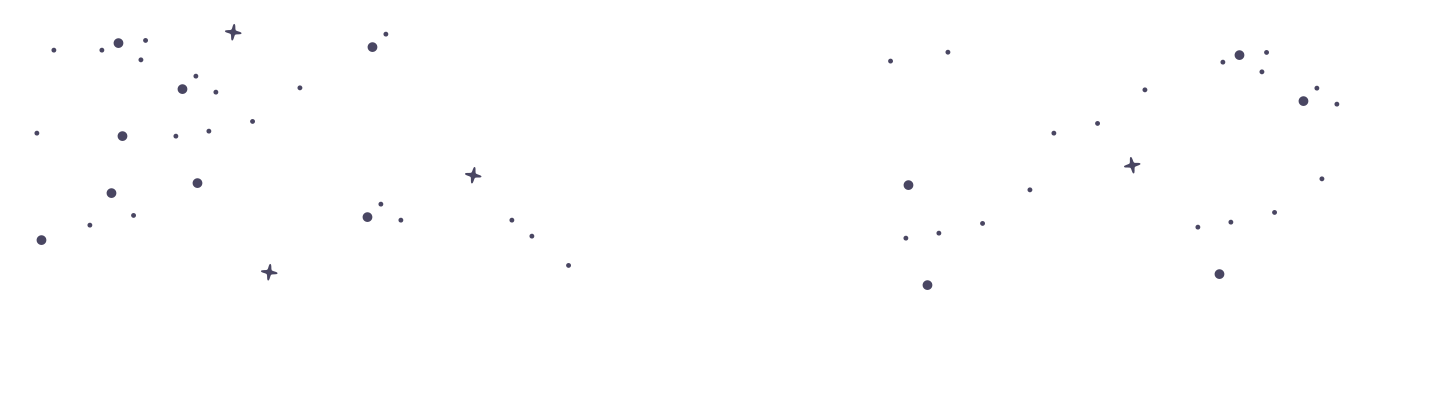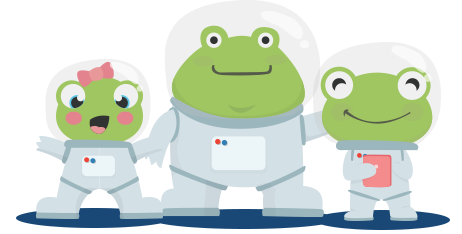How to Add Students to Your Account?
Adding students to your account is a straightforward process. Whether you're a teacher or parent, you can follow these simple steps to get your students set up and ready to learn. If you prefer visual guides, you can watch our detailed video tutorial below. Watch the "How To Add A Student" Video Tutorial [Insert video link or embedded player here] Step-by-Step Instructions Log In to Your Account If you are already registered, log in by entering your credentials. Navigate to the profile icon located at the top right-hand corner of the page and select "My Account." Access the Student Management Section Once in your account, click on the "My Students" tab to open the student management area. Add a New Student Click the “Add Student” button to start the registration process for a new student. Enter Student Details Fill in the student's first and last name. Create a unique username for the student. This will be used by the student to log in to the platform. Set a secure password for the student account. Set Age Range Select the appropriate age range for the student from the drop-down menu. This helps in customising the learning experience to suit their educational level. Create the Account Once all details are filled in, click the “Create” button to finalise the account setup. Additional Tips Username Tips: Choose a username that is easy for the student to remember. You can use a combination of their name and a number, such as johnsmith01. Password Security: Ensure the password is secure by using a mix of letters, numbers, and symbols. Teach your students the importance of keeping their passwords confidential. Updating Information: You can update student information at any time by returning to the "My Students" tab and selecting the appropriate student profile. By following these steps, you can easily add students to your account, ensuring they have access to the educational resources they need.