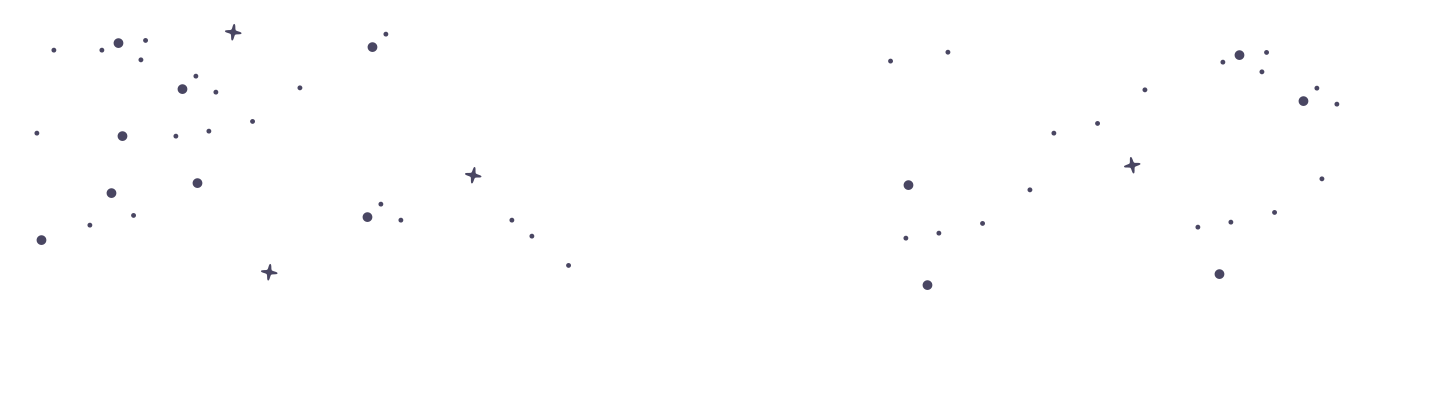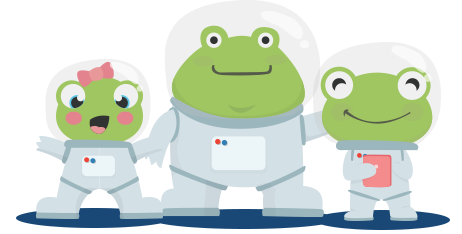Interactive: Accessing and Managing Student Accounts
Managing your child’s educational journey is crucial for their academic success. At PrimaryLeap, we provide parents with the tools necessary to access and manage student accounts effectively. This guide will walk you through the process of accessing your child's student account, updating their details, and making necessary adjustments to optimise their learning experience. Accessing Student Accounts Log Into Your Parent Account: Begin by signing into your PrimaryLeap parent account. Enter your username and password on the login page to access the dashboard. Navigate to 'My Students': From your dashboard, in the 'My Students' section. This area lists all the students linked to your account and provides a central place for managing their profiles. Managing Student Details Viewing Student Profiles: Click on the name or profile of the student whose account you wish to view. This action will open their individual profile where you can see detailed information and manage various aspects of their account. Editing Student Information: Within the student’s profile, you will have options to edit details such as their name, year group, and any other personal information that might require updating. To change the student’s year group or age, use the dropdown menu to select the appropriate level that corresponds to their current educational needs, as discussed in the previous article "Changing a Student’s Year Group or Age." Setting Up and Adjusting Educational Preferences Configuring Auto Scheduling (Interactive Accounts Only): For worksheets and interactive accounts, ensure that auto-scheduling is enabled if you want the system to automatically assign appropriate interactive lessons based on the student’s age and academic level. This setting can be adjusted in the 'Settings' or 'Preferences' section of the student's profile. Assigning Courses and Lessons: Parents can manually assign specific courses or lessons to their child by navigating to the educational content area and selecting ‘Assign to Student’. This feature allows you to tailor the educational content to meet specific learning objectives or interests. Monitoring Educational Progress Tracking Progress: Keep track of your student’s achievements and educational development through the 'Progress Reports' section. This feature provides valuable insights into their strengths and areas for improvement, enabling targeted educational support. Accessing and managing student accounts on PrimaryLeap empowers parents to take an active role in their children’s education. By staying involved and making informed decisions about their educational settings and content, you can significantly enhance their learning experience and academic performance. If you encounter any difficulties or have questions about managing student accounts, our support team is always available to assist you.