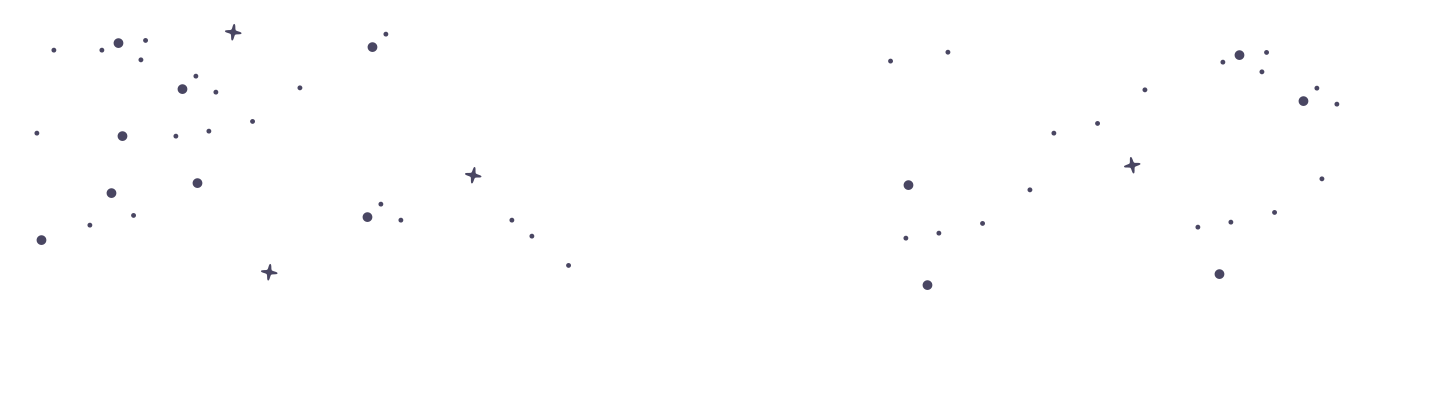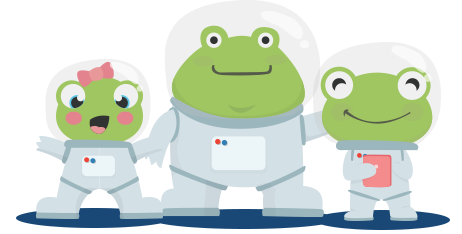Interactive: Dealing with Inactive Students
Managing student accounts efficiently is crucial for maintaining an organised educational environment. PrimaryLeap provides tools for teachers and schools to handle inactive students effectively, allowing you to disable accounts or delete them as needed. This guide will help you understand how to manage inactive students on the platform.
Disabling Inactive Students
Purpose of Disabling Students:
Disabling a student account allows you to save the student’s data without it affecting your subscription or student limit. This is useful for temporarily inactive students or those who have left the school but might return.
How to Disable a Student:
Log into your PrimaryLeap account.
Navigate to ‘My Students’ from the profile icon in the top right header.
Select the student you wish to disable.
Within the student’s profile, look for the option to ‘Disable Student’ and click on it. This action will move the student to the disabled list, preserving their data without counting towards your active student limit.
Viewing Disabled Students:
To view and manage disabled students, go to the ‘Disabled Students’ section under ‘My Students’. Here you can see a list of all students who have been disabled.
If needed, you can reactivate a student by selecting their profile and choosing the ‘Enable Student’ option.
Deleting Student Accounts
When to Delete a Student:
Deleting a student should be considered when the student will no longer be part of the school or when you need to permanently remove their data from the system.
Note that this action is irreversible, and all data associated with the student will be lost.
How to Delete a Student:
Log into your PrimaryLeap account.
Navigate to ‘My Students’ and select the student you wish to delete.
Within the student’s profile, look for the option to ‘Delete Student’. Confirm the deletion when prompted to permanently remove the student and their data from the system.
Managing Student Limits
Subscription Limits: By utilising the disable feature, you can manage your student subscription limits more effectively. Disabled students do not count towards your active student limit, allowing you to optimise your subscription usage.
Data Preservation: Disabling students instead of deleting them ensures that their educational data is preserved. This is particularly useful if there is a possibility that the student might return.
Benefits of Managing Inactive Students
Organisational Efficiency: Keeping your student list updated and free of inactive accounts helps maintain an organised and efficient system.
Data Management: Disabling students allows you to preserve important data without it impacting your active student count.
Subscription Optimisation: Managing inactive students ensures you are utilising your subscription effectively, keeping within the limits without losing important information.
Dealing with inactive students on PrimaryLeap is straightforward with the options to disable or delete accounts as needed. By managing inactive students effectively, you can maintain an organised, efficient, and up-to-date educational environment while optimising your subscription usage.