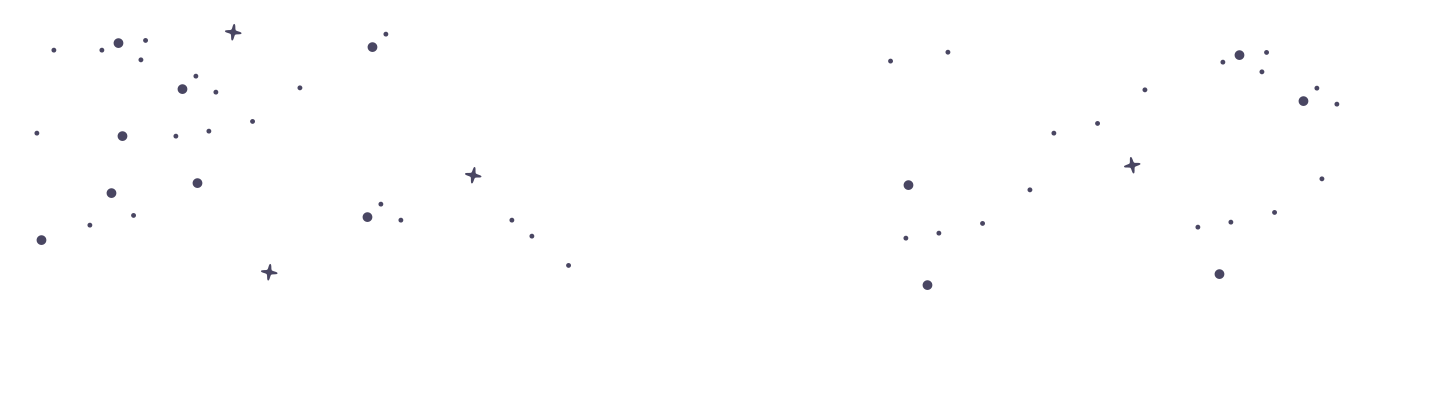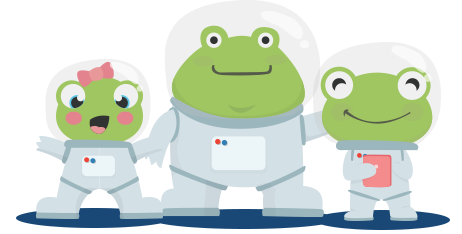Worksheets: Manage Student Classes: Assigning, Printing, and Scoring Worksheets
At PrimaryLeap, managing student classes and their corresponding worksheets is designed to be straightforward and efficient. This guide will walk you through the processes of assigning, printing, and scoring worksheets for your classes, ensuring that your students' learning is well-organised and tracked effectively.
Assigning Worksheets to Student Classes
Navigate to the Worksheet or Resource:
Log into your PrimaryLeap account.
Browse or search for the worksheet, workbook, course, or lesson that you want to assign to your students.
Select the Student Class:
On the resource page, look for the student selection option.
Click on this option to open the student selection form.
Select the class or specific students you wish to assign the resource to. You can easily select an entire class from the list provided.
Create an Assignment:
After selecting the class or students, follow the prompts to finalise the assignment.
Confirm the details and set any necessary parameters for the assignment, such as due dates or specific instructions.
Printing Worksheets
Using the Download Basket:
Add the worksheets you wish to print to your Download Basket. This can be done from the worksheet preview page or from the search results.
Once all desired worksheets are added, navigate to the Download Basket.
Download and Print:
In the Download Basket, you have the option to download all selected worksheets as a ZIP file. This feature is particularly useful for bulk downloads.
After downloading, extract the ZIP file to access all worksheets.
Print the worksheets directly from your computer. You can also choose to print from the browser if you select the ‘Print’ option directly, which opens the worksheet as a PDF.
Scoring Worksheets
Inputting Scores:
After students complete their worksheets, you can score them by logging back into your PrimaryLeap account.
Navigate to ‘My Students’ and select the class you are working with.
Click on the ‘Score Worksheets’ option under each student’s profile or within the class management view.
Enter Scores:
Enter the scores for each completed worksheet. The system allows you to score individual questions or provide an overall score for each worksheet.
Save the scores to update the student’s progress report.
Additional Tips for Managing Classes
Organise by Subject: Use the platform’s tools to organise worksheets and assignments by subject. This helps in maintaining a structured learning path for each subject area.
Track Progress: Regularly check the progress reports available in your account. These reports provide insights into student performance, helping you identify areas that need more focus.
Customise Learning: Tailor the assignments based on individual student needs. For advanced students, assign more challenging worksheets, and for those needing more support, provide additional practice materials.
Managing student classes at PrimaryLeap involves seamlessly assigning, printing, and scoring worksheets. By utilising the features provided, you can ensure that your students are receiving the appropriate materials and that their progress is tracked effectively. These tools are designed to support you in delivering a well-rounded and organised educational experience.