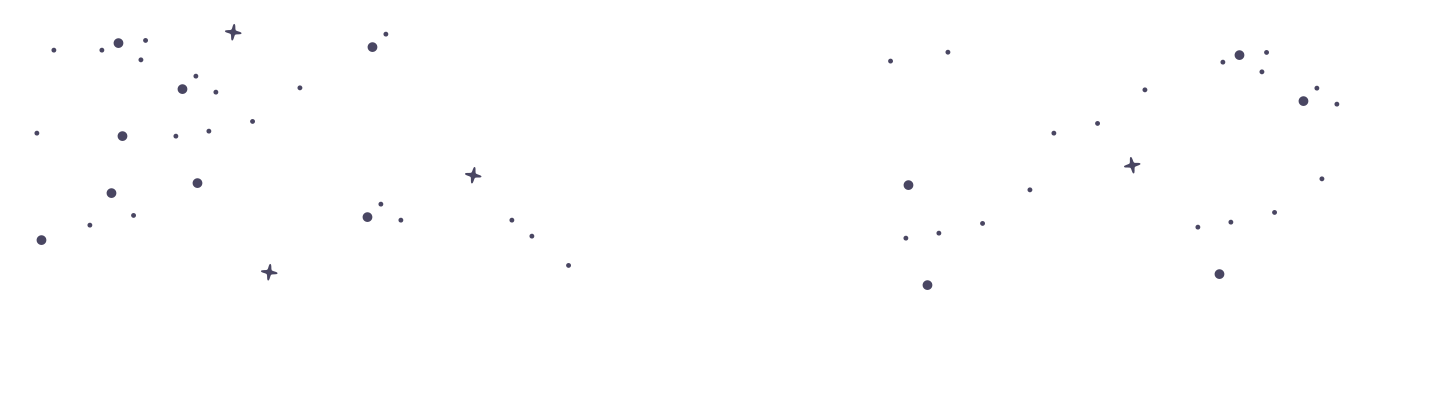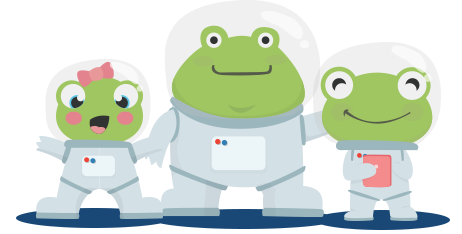Troubleshooting: Issues with Downloading Worksheets
Are you experiencing difficulty downloading worksheets from PrimaryLeap? Here are some common issues and solutions to help you efficiently manage and download our educational resources. Common Download Issues and Solutions Reached Resource Limit For Free Accounts: If you have a free account, you are limited to 10 resources per month. If you've reached this limit, you'll need to wait until the next month or consider upgrading to a premium account for unlimited access. Difficulty Using the Download System How to Download: Ensure you are familiar with the worksheet download process: Navigate to the worksheet or workbook you wish to download. Select the students (if applicable) to assign the worksheets to. Choose either to download directly to your device or to print via opening a PDF in the browser. Using Download Forms: If unsure how to use the forms, refer to our help article on "Downloading and Printing Worksheets" for a step-by-step guide. Locating Downloaded Files Default Download Location: Typically, files download to your PC's default 'Downloads' folder unless specified otherwise. Check this folder first and consider searching your computer for the file name if you're unsure where it went. Print vs. Download Options Understanding Your Options: When you choose 'Print', it will open a PDF in your browser ready for printing. Choosing 'Download' will save the file directly to your computer. Make sure you select the option that best suits your needs. Using the Download Basket Bulk Downloads: If you add worksheets to your Download Basket, they can be downloaded all at once in a ZIP folder. Recommended Software: To open ZIP files, we recommend using software like WinRAR. Download WinRAR here. At PrimaryLeap, we offer the convenience of downloading multiple worksheets at once using ZIP folders, specifically through our Download Basket feature. This function is particularly useful for educators and parents who need to manage a large number of educational resources efficiently. Here’s how to make the most out of using ZIP folders for your worksheet downloads. What is a ZIP Folder? A ZIP folder, or ZIP file, is a single file that contains one or more compressed files. It is an ideal way to bundle multiple files together to make downloading and transferring data quicker and more organised. ZIP folders are particularly useful when dealing with numerous worksheets, as they simplify the download and storage process. How to Download Worksheets in a ZIP Folder To utilise ZIP folders for downloading worksheets, you must use the Download Basket feature on PrimaryLeap: Selecting Worksheets: Navigate to the worksheets or workbooks you wish to download. Add multiple worksheets to your Download Basket by clicking the add option for each resource you wish to download later in bulk. Downloading as a ZIP: Once you have selected all your desired worksheets and added them to your Download Basket, navigate to the Download Basket. Choose the option to download the selected worksheets as a ZIP folder. This compiles all the chosen worksheets into one compressed file. Saving the ZIP Folder: Click the download link provided. Your browser will typically save the ZIP folder to the default 'Downloads' folder on your computer unless you specify another location. How to Open and Use ZIP Folders Opening the ZIP Folder: On most computers, you can open a ZIP folder by simply double-clicking it. This action typically opens the folder and lists the contained files. Extracting Files: To use the worksheets, you will need to extract them from the ZIP folder. Right-click on the ZIP folder and select 'Extract All' or use a specific software tool like WinRAR or 7-Zip. Follow the prompts to choose where you want the extracted files to be saved on your computer. Accessing Extracted Worksheets: After extraction, the worksheets are accessible as individual files in the chosen directory. From here, you can open, view, and print them as needed. Tips for Managing ZIP Downloads Keep Organised: Create specific folders on your computer or cloud storage specifically for downloaded worksheets to keep them organised and easily accessible. Update Software: Ensure that your software for managing ZIP files, such as WinRAR or 7-Zip, is up to date to avoid any compatibility issues. Regularly Clean Up: Periodically review and clean up downloaded and extracted files to free up space and maintain organisation. Using ZIP folders for downloading worksheets from PrimaryLeap's Download Basket not only saves time but also helps keep your educational resources well-organised. Whether you’re preparing for multiple lessons or managing different subjects, ZIP folders streamline the process, allowing you to focus more on teaching and less on administrative tasks.Using ZIP Folders for Worksheet Downloads