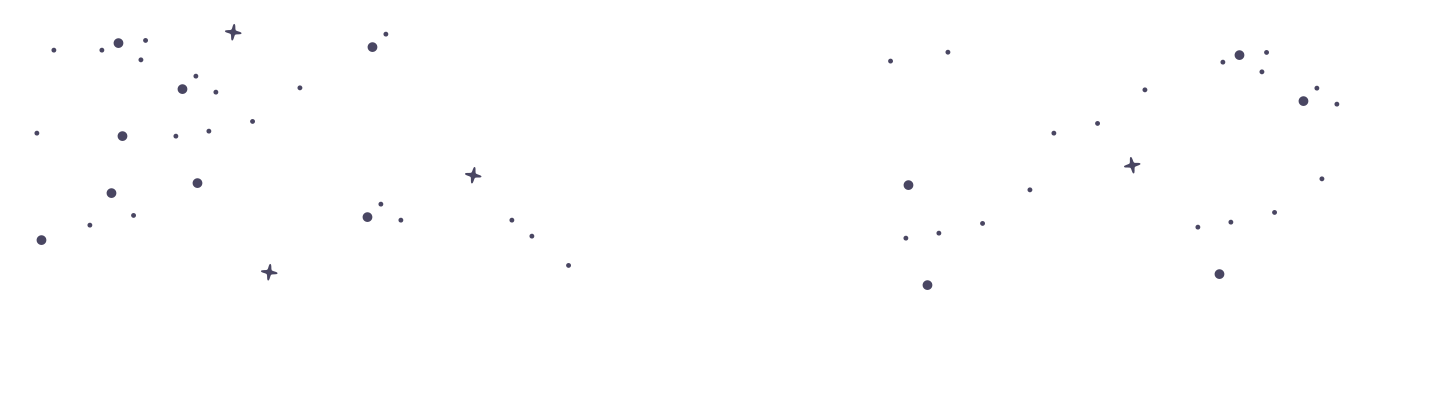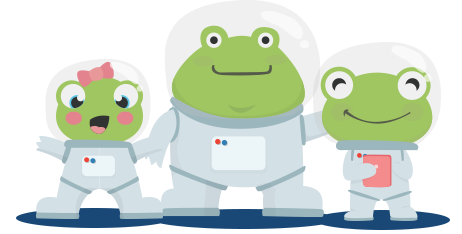Unblocking Subjects for Students
Occasionally, students may find that a subject on their interactive dashboard is locked, preventing access to lessons and exercises. This article explains why subjects might be locked and provides steps for educators and administrators to resolve these issues effectively. Understanding Why Subjects Are Locked Subjects can appear locked on a student’s dashboard due to several reasons related to the course and lesson schedule: Empty Schedule: If there are no active lessons assigned within a subject, the system may automatically lock that subject. This often happens if auto-scheduling is disabled or if all available courses for the student's current grade level have been completed. Auto-scheduling Disabled: Subjects may also be locked if the auto-scheduling feature is turned off. Without auto-scheduling, the system does not automatically assign new lessons or courses to the student’s schedule. Steps to Unblock Subjects To ensure students have continuous access to their learning materials, follow these steps to unblock a subject: Verify Auto Scheduling Settings: Action: Check whether auto-scheduling is enabled. How to Check: Navigate to 'My Account' > 'My Settings' on the PrimaryLeap platform. Ensure that the auto-scheduling feature is active. If it is not, turn it on to allow the system to automatically populate the student’s schedule with appropriate courses. Advance the Student’s Year Group: Action: If a student has completed all available courses for their current year, they may need to be advanced to the next year's group. How to Advance: Adjust the student's learning age or year group in their profile settings. This will allow the system to access and assign courses from the next level, unlocking new subjects. Manually Assign Courses: Action: If auto-scheduling is not suitable or if specific courses need to be assigned, educators can manually assign courses to students. How to Assign: Go to the course selection area, choose the relevant subjects and courses, and manually add them to the student’s schedule. Contact Support for Technical Issues: Action: If subjects remain locked despite these adjustments, there may be a technical issue with the system. How to Proceed: Contact PrimaryLeap support for assistance. Provide details about the issue, including the student account affected, the specific subjects locked, and steps already taken to resolve the issue. Best Practices for Preventing Locked Subjects Regularly Review Schedules: Educators should regularly review student schedules to ensure they are full and appropriately challenging. Engage with Students: Regularly check in with students to ensure they are not experiencing barriers to their learning, such as locked subjects. Monitor System Updates: Stay informed about any updates or changes to the PrimaryLeap platform that could affect scheduling or subject availability. Locked subjects can be a hurdle in a student’s learning path, but with the right steps, they can be quickly resolved. By understanding the reasons behind locked subjects and using the provided solutions, educators can ensure that students have uninterrupted access to their educational content, fostering a continuous and engaging learning experience.