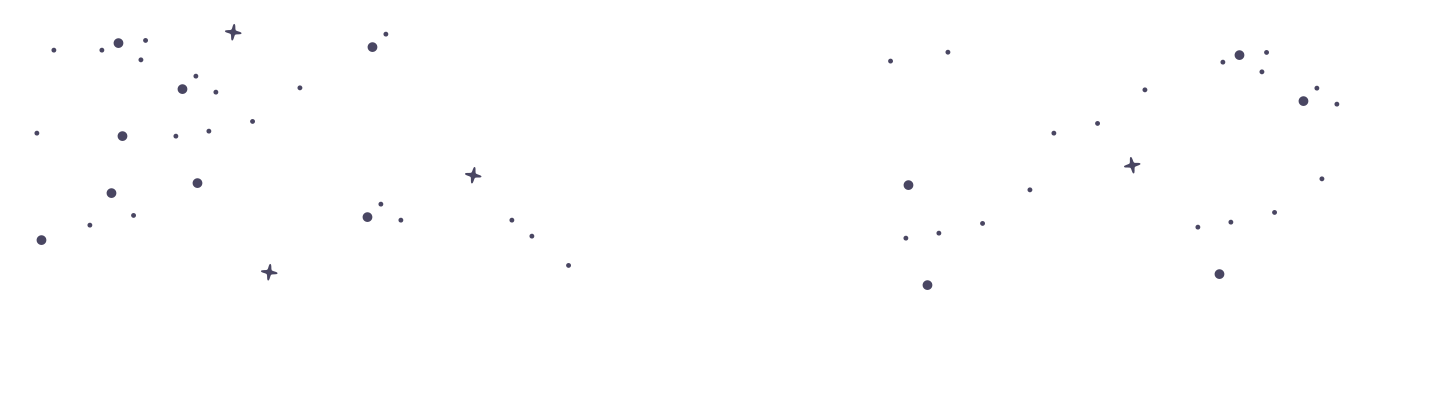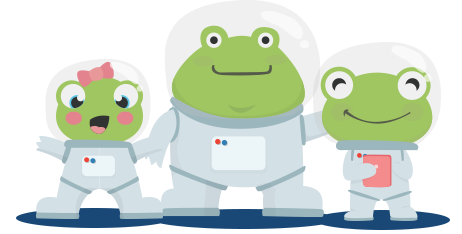Uploading Students, Parents, and Teachers via CSV
PrimaryLeap provides a streamlined process for schools to upload multiple student, parent, and teacher profiles simultaneously using a Comma-Separated Values (CSV) file. This method is particularly efficient for managing large batches of data and ensures that all profiles are set up correctly and consistently.
Preparing Your CSV File
To begin, you will need to prepare a CSV file with the necessary data. Below is a description of each column that can be included in your file:
student_first_name: The student's first name.
student_last_name: The student's last name.
student_user_name: A unique username for the student.
student_password: A password for the student's account (optional).
student_year_of_birth: The student's year of birth.
student_month_of_birth: The student's month of birth.
school_year: The student's current school year which can be formatted as 'year1', 'year 1', or '1'.
student_internal_id: An internal ID to relate the student to other systems within the school (optional).
parent_first_name: The parent's first name (optional).
parent_last_name: The parent's last name (optional).
parent_email: The parent's email address (optional).
parent_password: A password for the parent's account (optional).
parent_internal_id: An internal ID to relate the parent to other systems within the school (optional).
teacher_first_name: The teacher's first name (optional).
teacher_last_name: The teacher's last name (optional).
teacher_email: The teacher's email address (optional).
teacher_password: A password for the teacher's account (optional).
teacher_internal_id: An internal ID to relate the teacher to other systems within the school (optional).
Steps for Uploading Your CSV File
Create Your CSV File:
Using a spreadsheet program like Microsoft Excel or Google Sheets, create a new document and input your data according to the columns listed above.
Ensure all usernames are unique; otherwise, the upload may fail.
Save Your File:
Once your data is entered, save your file in CSV format.
Log Into Your PrimaryLeap Account:
Sign in to your school’s PrimaryLeap account with administrative privileges.
Navigate to the Upload Section:
Click on the profile icon located in the top right corner of the header.
From the dropdown menu, select ‘My Students’ for student and parent uploads, or ‘My Teachers’ for teacher uploads.
On the relevant page, look for the option to add multiple entries via CSV.
Upload Your CSV File:
Select the option to upload a CSV file and choose the file you saved.
Follow the on-screen instructions to complete the upload process.
Best Practices for CSV Uploads
Data Accuracy: Before uploading, double-check your data for accuracy and completeness to avoid errors in the accounts once they are created.
Backup Your Data: It’s wise to keep a backup of your CSV file in case you need to reference it or correct any issues after the initial upload.
Regular Updates: If there are changes in student, parent, or teacher information, regularly update your CSV file and re-upload it to keep all profiles current.
Managing Teachers
Adding Teachers: Teachers can be added via the CSV upload by including their details in the specified columns.
Assigning Classes: Once teachers are added, you can assign them to manage specific classes or subjects within the school. This helps in distributing responsibilities and organising the teaching process.
Using CSV files to upload student, parent, and teacher data to your PrimaryLeap account is an efficient way to manage large amounts of information at once. By following these guidelines, you can ensure that your school's data is uploaded smoothly and accurately, allowing you to make full use of the educational tools and resources provided by PrimaryLeap.